In this Knowledge Base we will show you how to receive all your order notifications in your Slack team account.
Slack is used as an instant messaging system for teams. You can also use it to integrate various applications like Unlockr, to receive custom notifications. More information about slack can be found here : https://slack.com/
First off, you want to go into the Add-ons section of Unlockr. You can access it directly here : https://login.unlockr.ca/account/addons/
From there you will see the Slack add-on. Make sure it's activated, to activate it you want to click on the Install button.
Once activated, click on "Manage this add-on"
(If it shows a "Disable" button in red it means that the add-on is activated.)
We can proceed with the next step.

Now Click on "Click here to get your Webhooks"

It will redirect you to Slack's website, on the Incoming WebHook page, you want to click on Add Configuration

From here we can go ahead and select the channel where we want those order notifications to come in. Click Add Incoming WebHooks integration

Now we will have our Webhook URL generated so we can add it in Unlockr. Copy the URL of the WebHook listed in red below and scroll to the bottom to "Save settings."

Now go back to Unlockr and click on New Incoming Webhooks

From the newly generated Webhook field, click on the URL you see to bring up the edit menu, paste the full webhook url that we got from Slack and hit the blue checkmark. Make sure that the Webhook URL is IDENTICAL to the webhook generated by Slack or it WILL NOT WORK.

From here we can select what type of notification we want. (we can select multiple of them)
When an order is completed
When an order is refunded
When an order is created

Here are notification examples.

Let us know if you have any questions, you can always reach our support team for additional assistance.