The procedure to carrier unlock an iPhone
Simply insert a different network carrier into the iPhone and the update will be recognized automatically. After receiving confirmation, make sure that all the data in the iPhone is backed up to iTunes. After the backup is done restore the iPhone from the backup recently made. However, occasionally questions arise during the unlock process.
Below we have listed the most common ones and what to do in each case:
- I did not receive an unlock code with my instructions.
- When I insert the new SIM card in my iPhone I get the following message: "The SIM card is not compatible"
- My iPhone prompts for the iCloud account and password.
- I get the following message on my iPhone: "Insert SIM card"
- I follow the instructions but get a No Service message.
- I have tried everything and my iPhone still doesn’t work.
- I don’t understand the report I have received after using your Request for Information or phone check service.
I did not receive an unlock code with my instructions.
You do not need an unlock code to unlock your iPhone. When you receive your instructions, simply connect your iPhone to iTunes so Apple’s server can apply the unlock automatically.
When I insert the new SIM card in my iPhone I get the following message: "The SIM card is not compatible"
Follow these steps:
- Turn off your iPhone by pressing the button at the top or on the right side and then sliding the bar across the screen.
- Insert a SIM card from a different network provider. Preferably from one that doesn't require a PIN number.
- Press the Home button (the round button at the bottom of the iPhone) and connect the iPhone to your computer.
- While continuing to press the Home button, wait until iTunes recognizes that the iPhone is in restore mode.
- Restore the iPhone to the latest software version.
NOTE: Make sure you backup all your data including music and photos prior to starting this process as it will delete ALL data from the iPhone.
If the SIM card is not compatible message persists having performed this process, and you made your request with TechRepair, reply to the e-mail we sent you with the unlock instructions.
My iPhone prompts for the iCloud account and password.
Type in the information you used to register your iPhone initially. iPhones that have the Find My iPhone option enabled include a feature called Activation Lock that is designed to prevent anyone else from using your iPhone if it’s ever lost or stolen. This option can only be disabled with the Apple ID and password used to register your iPhone initially. This is an extra security measure separate from the unlock service provided by TechRepair. If you cannot remember your Apple ID or password, or unable to locate the person that gave/sold you the iPhone, we recommend contacting Apple for assistance.
Click on the following link for more information : Apple Support
I get the following message on my iPhone: “Insert SIM card”
This could be because: The iPhone doesn’t detect the SIM card inserted. Please insert a different SIM card to rule out the possibility that the first SIM card is defective. If the problem persists with a new SIM card, it is possible the SIM card reader is damaged. In this case, you will need to request technical support from Apple to fix your iPhone. Once you have resolved the issue you can unlock your iPhone with TechRepair. The iPhone has been jailbroken. To unlock your iPhone you will need to remove the jailbreak and then follow the instructions we sent you by e-mail again. If the problem persists once you’ve unlocked your iPhone, reapply the jailbreak.
I follow the instructions but get a “No Service” message.
If you are seeing “No Service” then it means there is an error connecting to the provider’s network. The reasons could be: The SIM card inserted doesn’t work correctly with the iPhone you want to unlock. We recommend inserting a different SIM card which connects to a network to rule out the first SIM card being defective. The iPhone’s IMEI number has been blacklisted due to loss, theft or unpaid bill by the original operator.
To check if your iPhone is Blacklisted click on the following link : TechRepair Blacklist Checker
Blacklists are updated regularly, however it is possible that very recent changes are not included in the report you receive. If your iPhone is blocked, you must contact the original operator to confirm if the IMEI number has been reported due to loss, theft or unpaid bill. That the iPhone’s network option is not set to Automatic. To resolve this issue, select Automatic under the Carrier option in Settings.
I don’t understand the report I have received after using your Request for Information or phone check service.
Through our Request for Information and phone check services, you can find out to which network provider your iPhone is locked or if your iPhone has been blacklisted by the original operator. Both reports tell you to which network provider your iPhone is locked or if it is already unlocked. You can find this information under “Next Tether Activation Policy Description”. Your iPhone is unlocked if the status is “Unlock”, “Multi Mode Unlock” or “Unlocked Policy”. If your iPhone is locked, you will see the name of the network provider and country of origin in this section of the report.